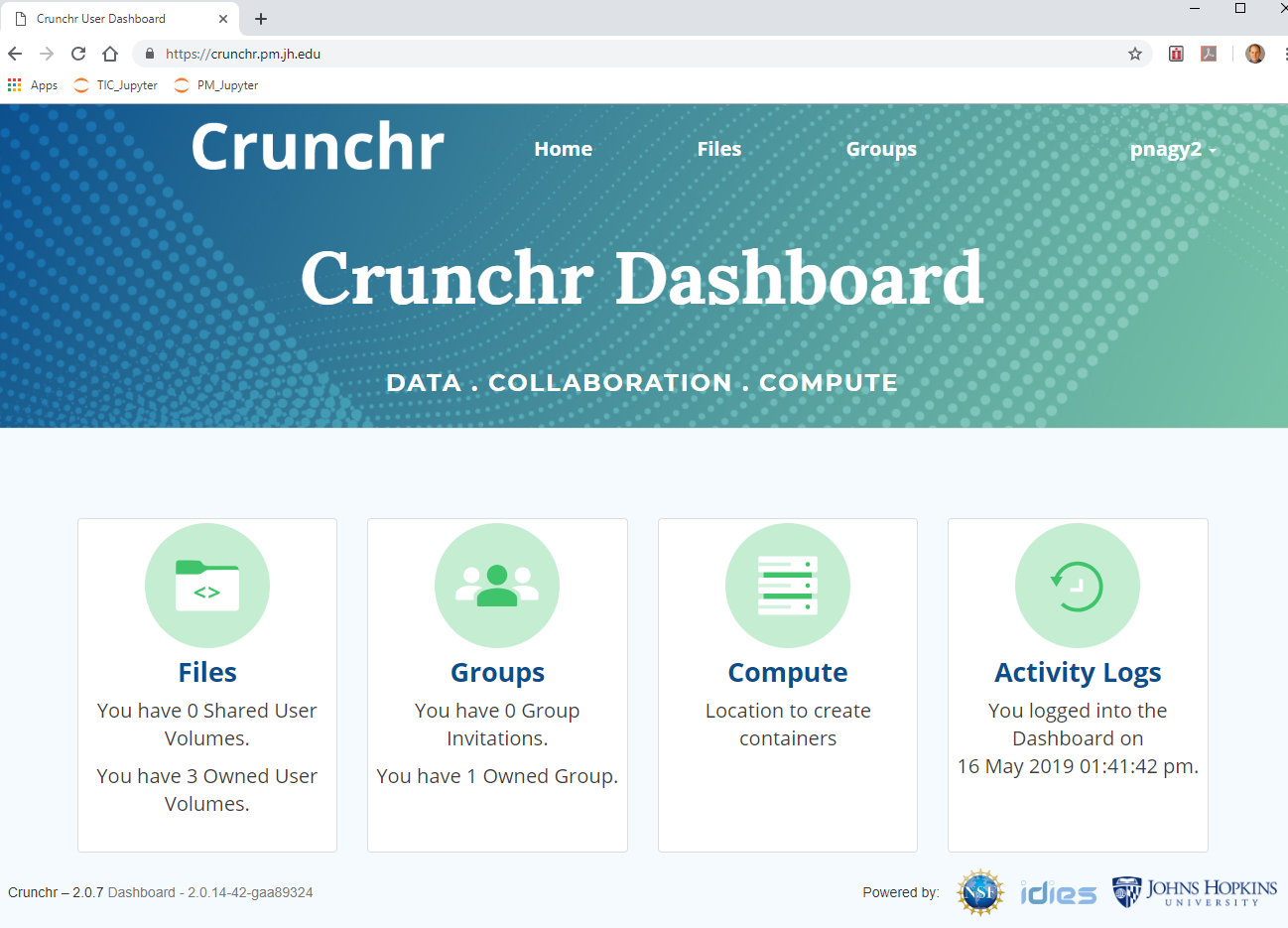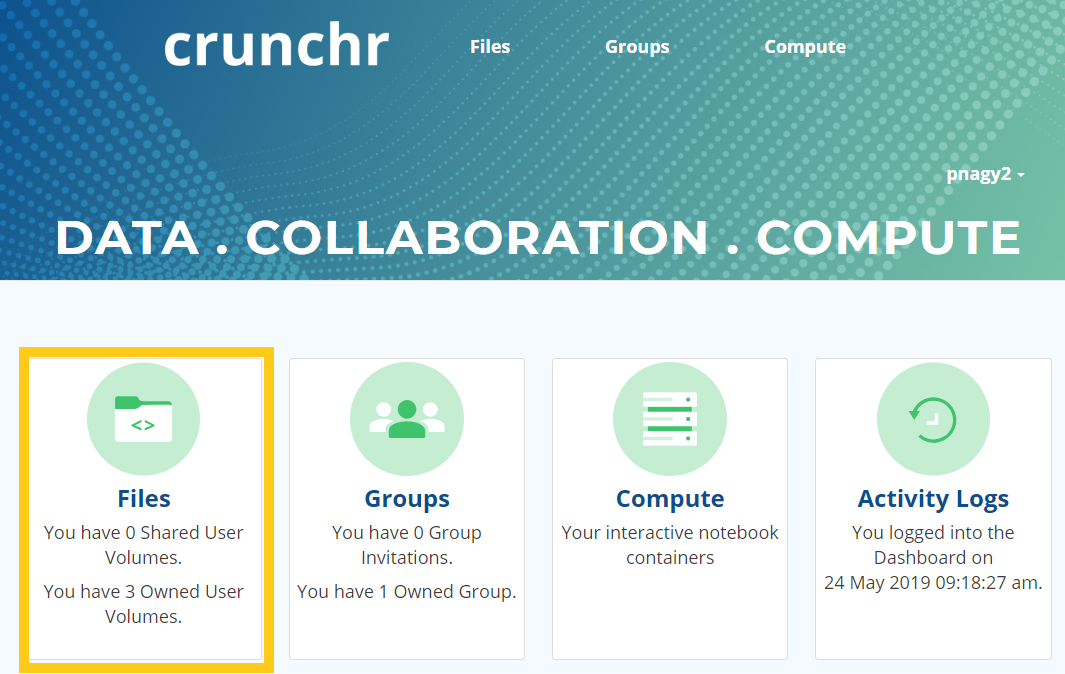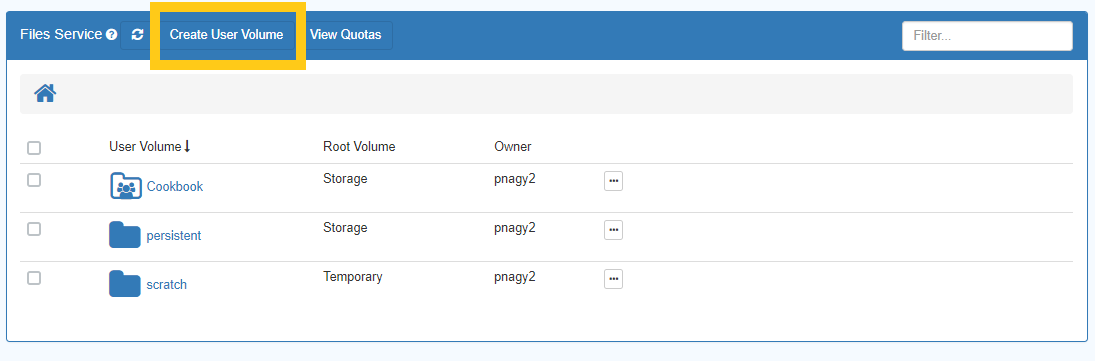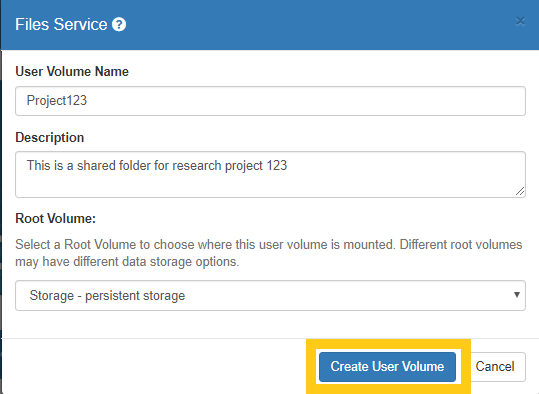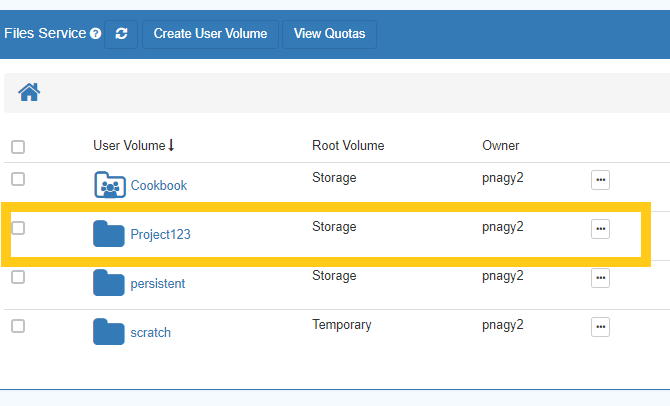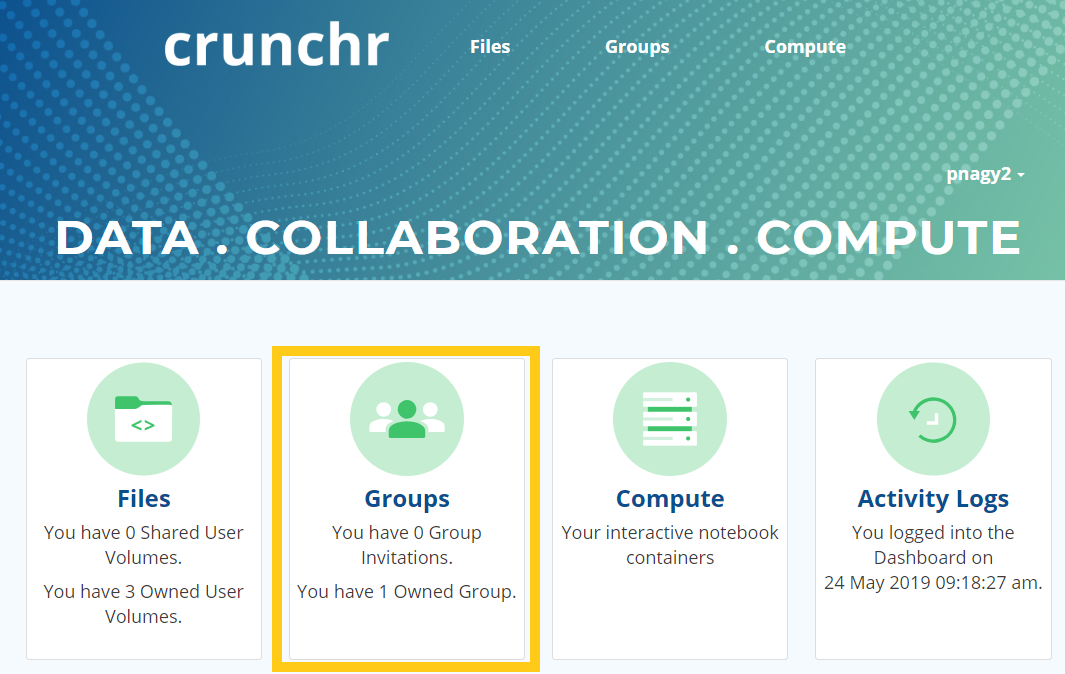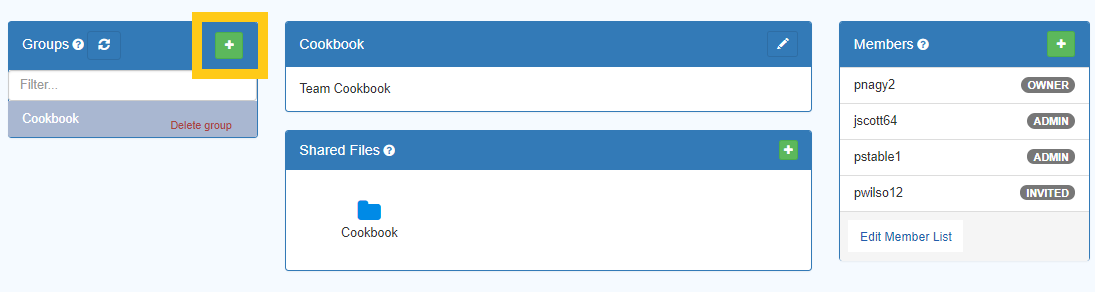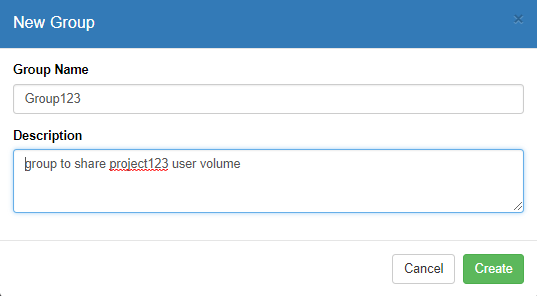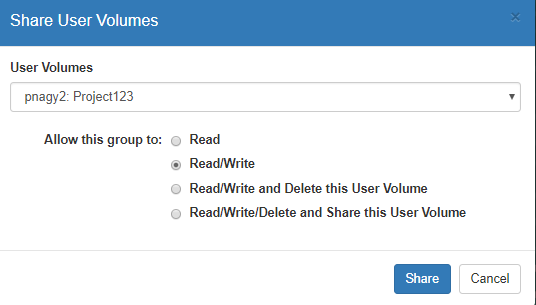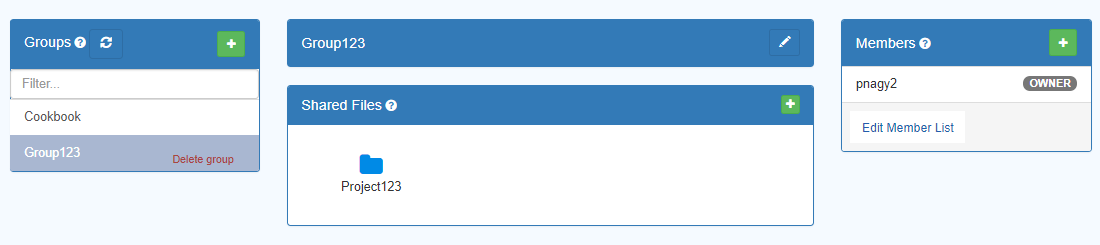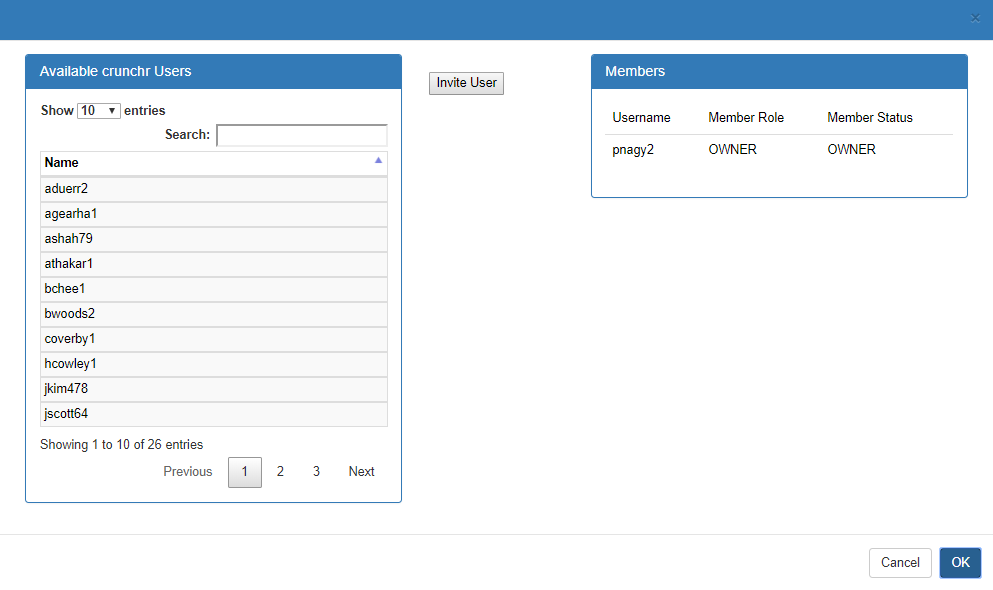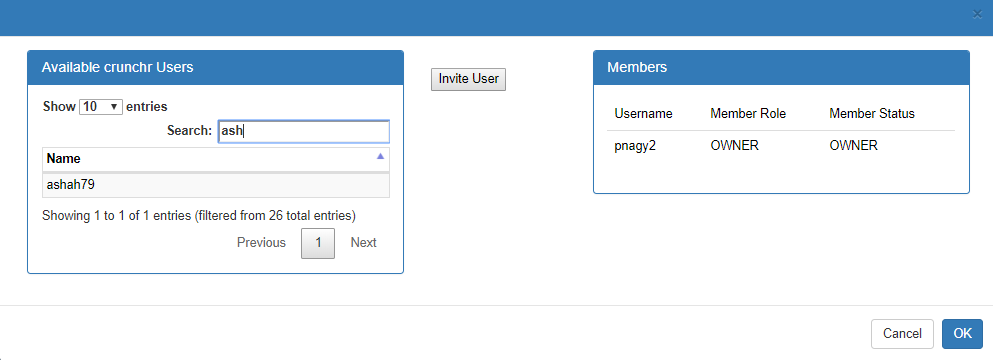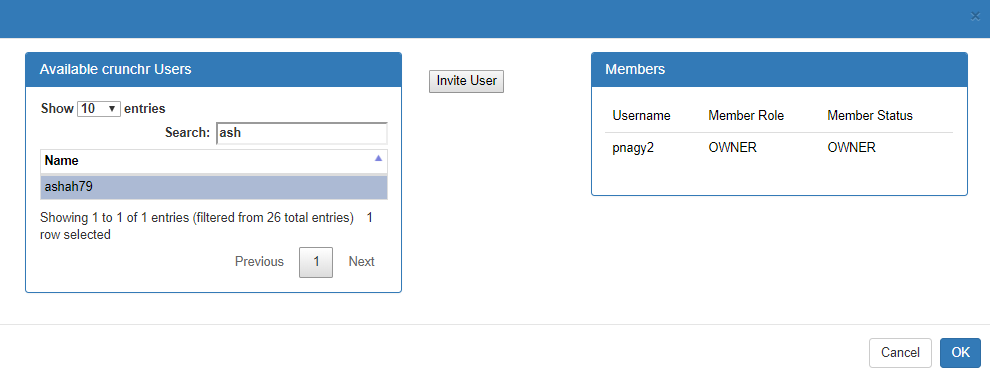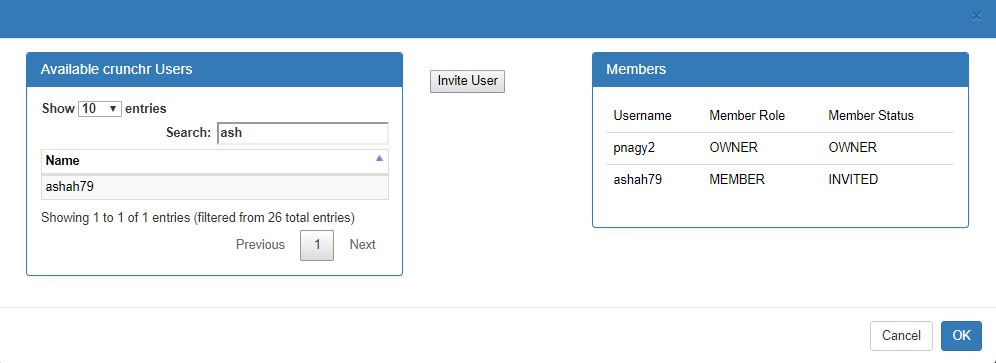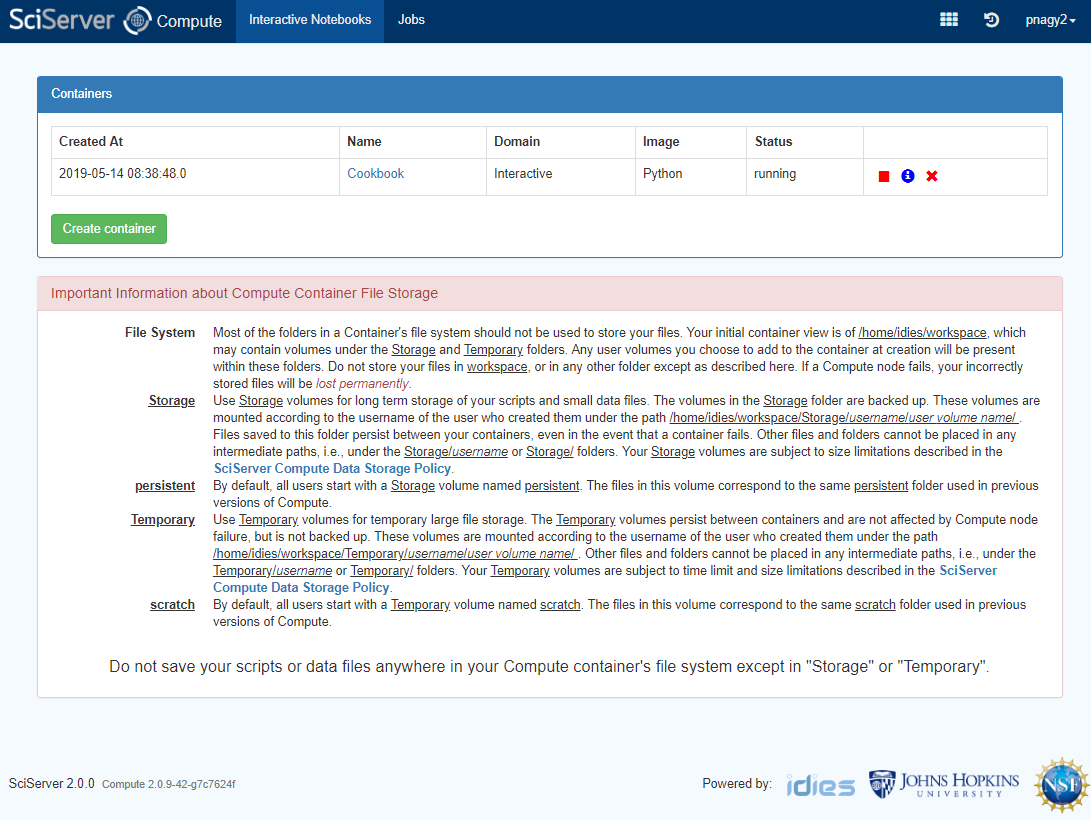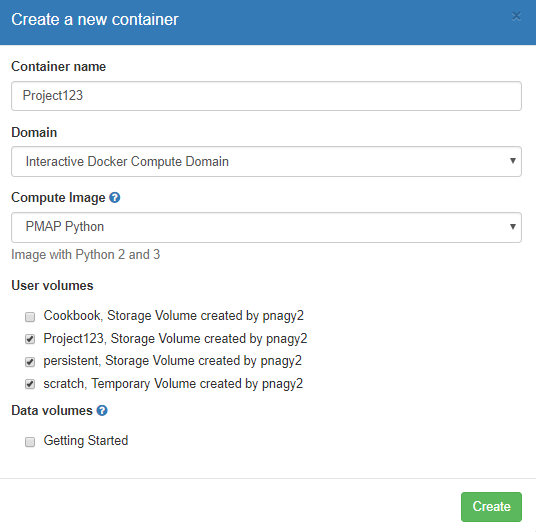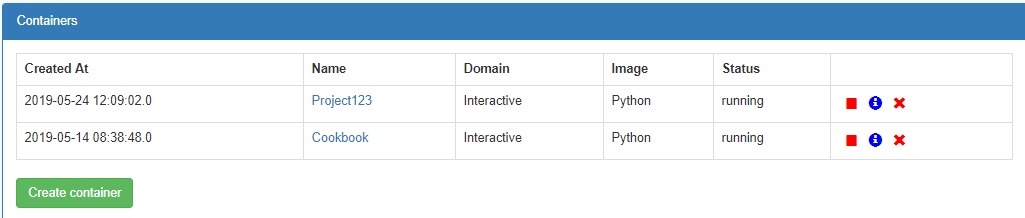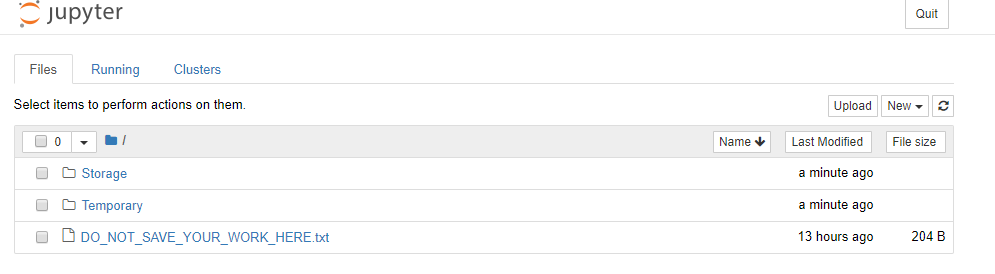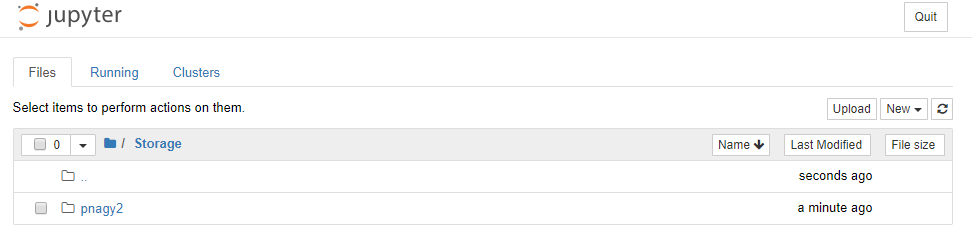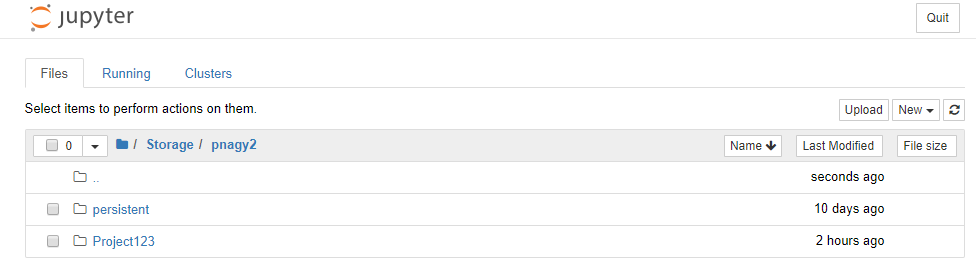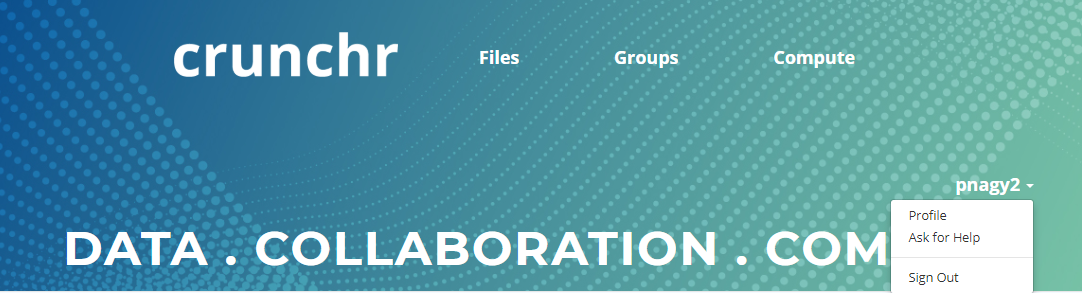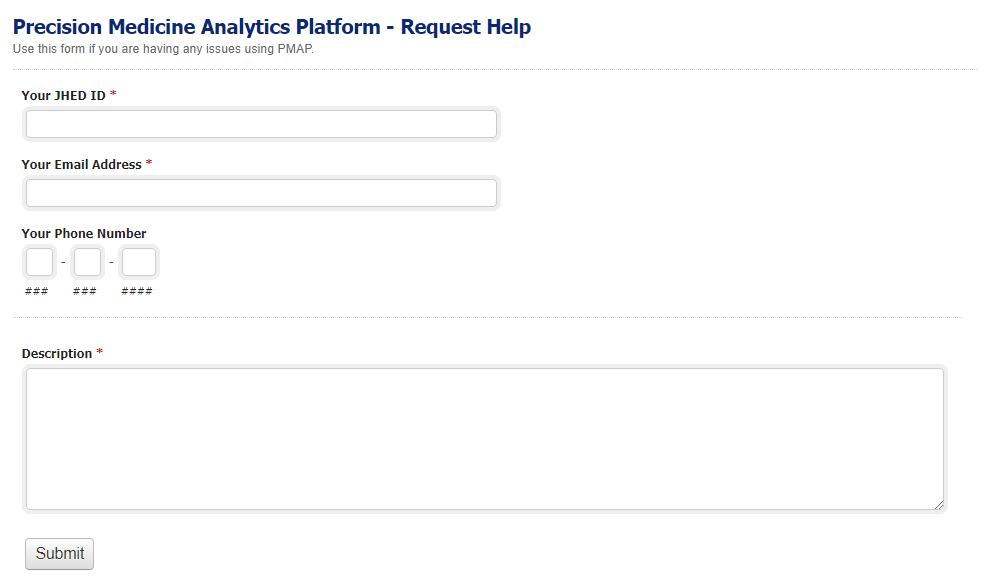2. Creating a group¶
From the home landing page of Crunchr, click on the groups link.
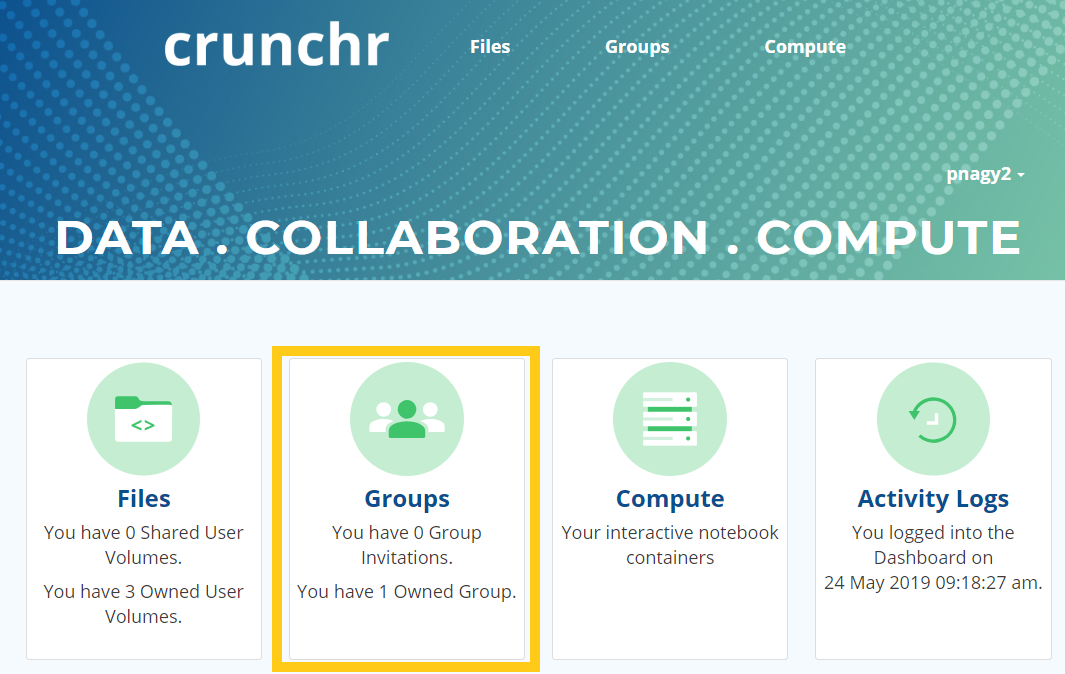
The Groups section allows you to
- Create a new group
- Assign a group to a User Volume
- Add/Edit a users rights (Admin/user)
- Edit a groups right to a User Volume (Read/Write)
To create a new test group from the Groups page click on the plus button highlighted below.
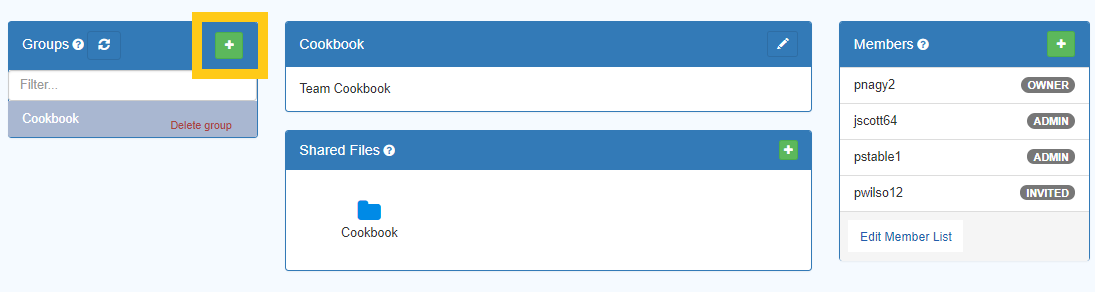
Name the group around the research project
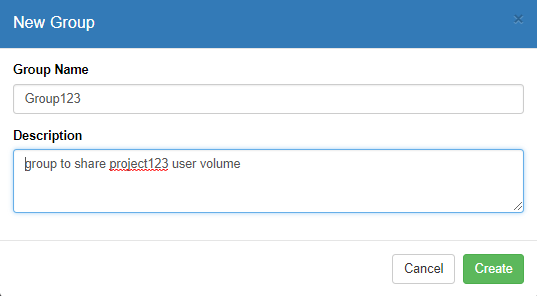
Now you can go to middle window and select which user mounts you want to provide this group access to

Here you can set the degree of control the users of the group can have from Read only. Read/Write should be sufficient for most research projects.
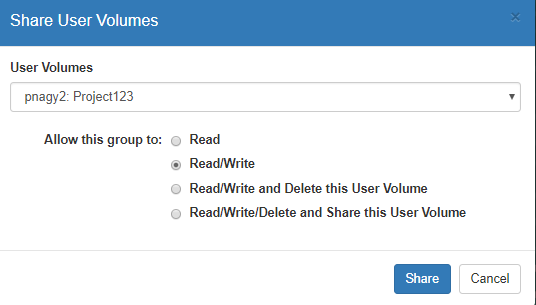
Now you can click on the right members window to add members to this group.
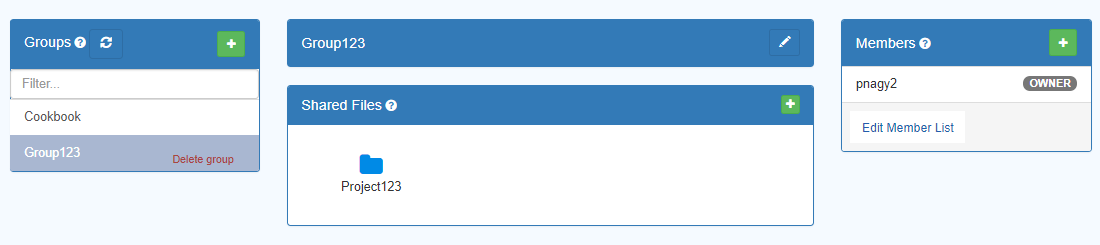
You can select members by typing in their JHED ID. The system will perform autocompletion to help you select a valid JHED>
Note: If you don't see the person's JHED ID. Ensure they have logged into Crunchr at least once. This step auto provisions their account and will allow you then to be able to add them to your group.
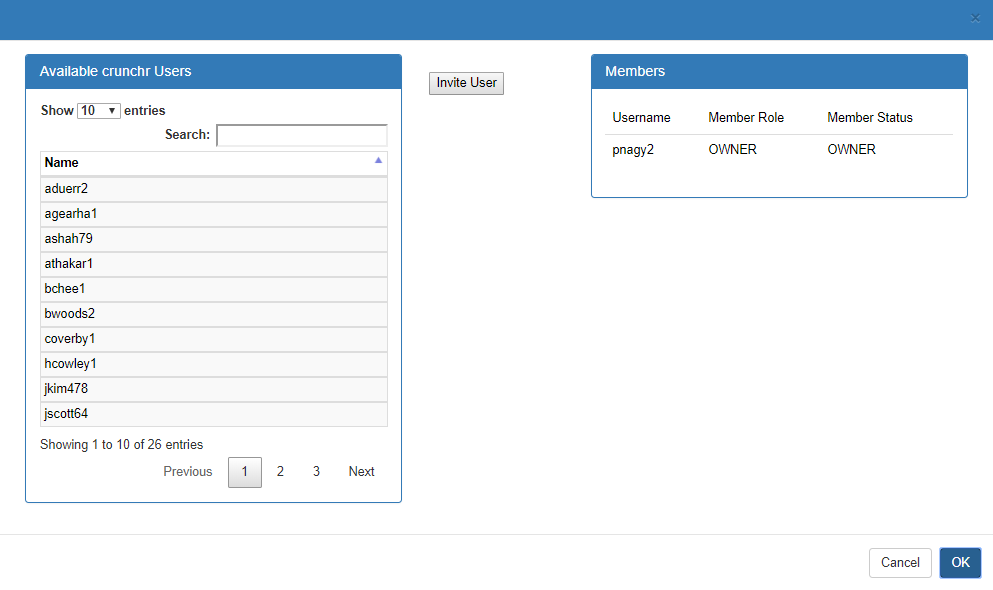
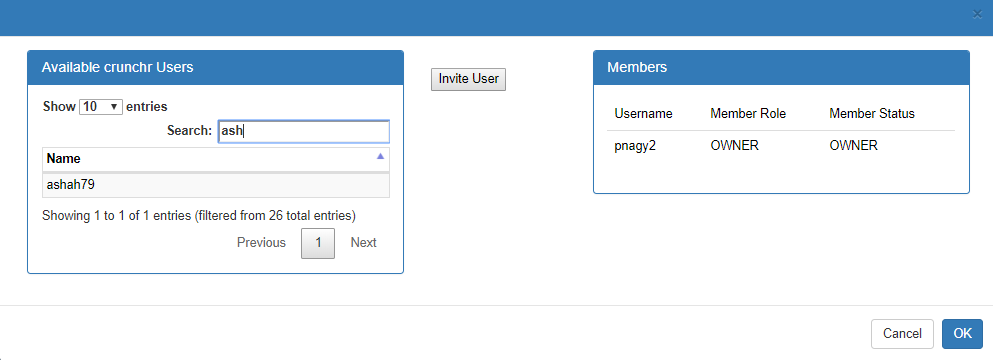
You now need to select the Invite button to send them a notification inviting them to your group. You will be asked whether you want to make them a regular member or an Admin with the ability to add/remove users on their own.
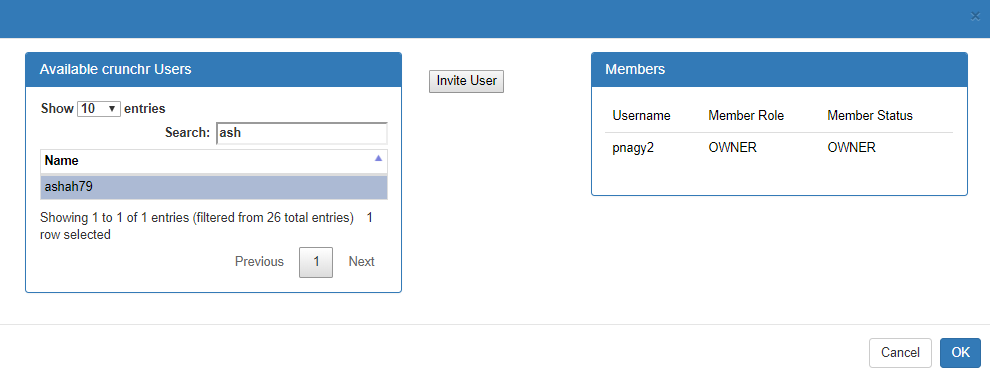
You should now see them as a member of your group. Their status will change from Invited to Member when they accept the invitation.
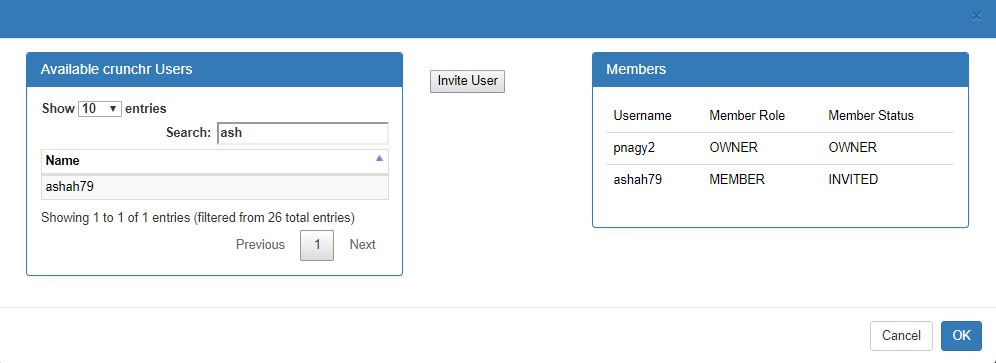
 This textbook was written for the clinical research community at Johns Hopkins leveraging the precision medicine analytics platform (PMAP). These notebooks are available in html form on the Precision Medicine portal as well as in computational form in the CAMP-share folder on Crunchr (Crunchr.pm.jh.edu).
This textbook was written for the clinical research community at Johns Hopkins leveraging the precision medicine analytics platform (PMAP). These notebooks are available in html form on the Precision Medicine portal as well as in computational form in the CAMP-share folder on Crunchr (Crunchr.pm.jh.edu).